How to delete Facebook Account Permanently
Hello and welcome to my new blog post where I am going to tell you how to delete your Facebook account permanently. On Facebook people can create multiples accounts. Sometimes people want a break or want to delete extra accounts or whatever might be your reason for deleting your Facebook account. You always have two options to choose from. The first one is Deactivating your Facebook account. And the second one is Deleting your Facebook Account Permanently.
Difference between deactivating and deleting Facebook account
What's the difference between deactivating and deleting your Facebook account permanently? The most important difference to note, between deactivating & deleting a Facebook account is after you deactivate your Facebook account, you have the flexibility to leave and come back, whenever you wish because it temporarily removes your photos, posts, etc but you will be able to use messenger. However, when you delete your Facebook account, You will not be able to regain access to your Facebook account or any photo or post and even your messenger messages are also deleted.
Creating a copy of your Data
How to delete your Facebook Account Permanently. First of all login to your Facebook account on your mobile phone and click on the three horizontal rows at the top right of your phone and then scroll down to click on the setting and privacy button. After that click on the Settings option. In the settings option, scroll down and come to the section of "your Facebook information".
Before you delete your Facebook account permanently, it's a good idea, to have a backup copy, So to create a backup of all your Facebook messages, posts, friends, comments, etc then click on "Download your Information". After that you can request a copy of your data with your choice of what you want in your download information means posts, comments, or whatever you want. By default, it selects all things you just simply scroll down to the end to click on create a file.
It will allow you two formats of download one is HTML and the other is JSON. The most supported format is HTML which is already selected by default. So by clicking on create a file it will take some time to create your files depending on the data you selected. After that just click on file and Bam!, your FB backup copy is downloaded. So now, you have downloaded the backup copy, of your Facebook account.
Related Article: How to delete Instagram account
Deleting Facebook account permanently
Now let's see, How to delete, your Facebook Account Permanently. Unfortunately, Facebook does not directly, offer the delete link, but, it is there, & it's hidden. Now in the section of "Your Facebook information". Click on the "Account Ownership and control" and after that just simply tab on "Deactivation and deletion".
After that check on the "Delete Account" option. And after that click on "continue to account deletion". And it led you to a page where you have to select one reason that why are you deleting your Facebook account. After choosing one reason that suits you the most and then clicks on "continue to account deletion".
It opens up a new page of permanent delete your account in which there are options of deactivating your account and also the option of creating a copy of your data. But we already downloaded a copy of the data. So without any further delay, click on "Delete Account ".
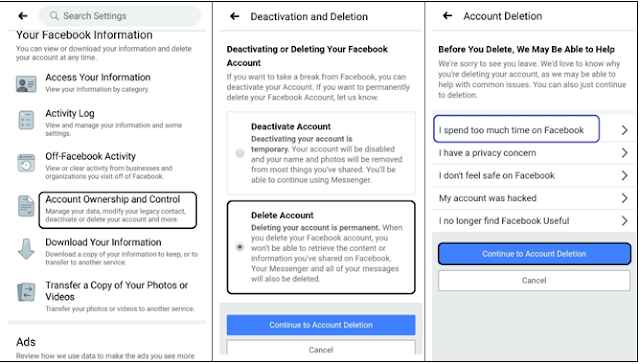 |
| Account deletion |
It will ask you to re-enter your password and after you entered your password click on "continue" to go for the final step and after clicking on "delete account", your account will be deleted permanently.
And in the next thirty days if you want to retrieve your you can log in to your account and re-activate your account otherwise after thirty days your account will be deleted permanently. And there is a similar process of deleting Facebook account permanently from the laptop.
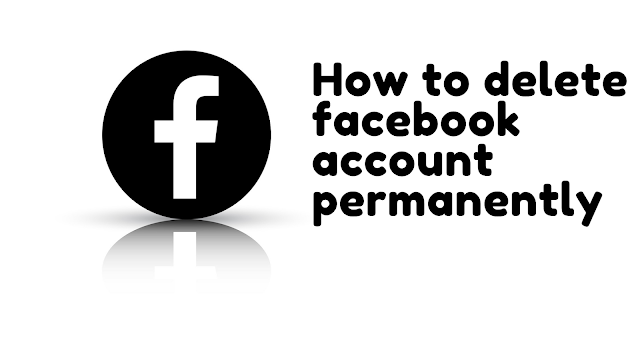
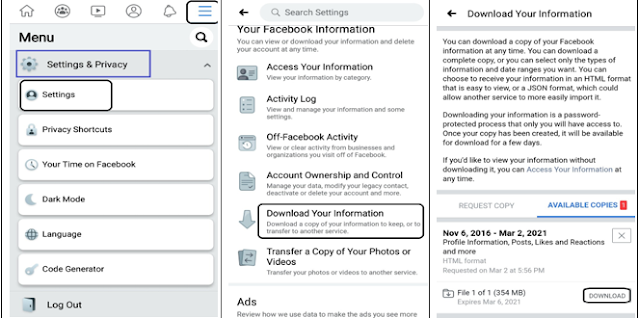





1 Comments
Informative post👌
ReplyDeleteLet me know your thoughts