Hello and welcome to my new blog today we are going to how to download the window 10 ISO file in 2021. As we all know that Windows 10 is the latest version of the Windows operating system and because of its compatibility, performance, and amazing different features it will be highly preferable all over the world. In this article, we are going to download Windows 10 with two different methods for installation purposes.
In the past 2 years, there was a direct method to download Windows 10 from Microsoft's official website but now they have changed their structure and now there is no direct method to download Windows 10. So by using some tricks we are able to download windows 10. So, let's get started:
First of all, open your chrome browser and type download windows 10 and then open the first link or simply click on the download link and it will take you to the Microsoft download Windows 10 page from where you are able to download windows 10.
So when you reach the download page, you will see two options of update now and download tool now and there is no option of download Windows 10, it is because we are already using Windows 10 operating system on our laptops or PC. So that's why it's showing an option of update now.
First Method:
Now what we have to do is to pretend that we are not using Windows operating system but any other operating system. So for this, we follow some steps:
In the same tab on your Chrome Browser, click on three dots at the top right corner and choose the more tools option and then click on the developer tool option.
After that again click on the three dots at the right and choose more tools options and then select network conditions from the list.In the network conditions option and in the user agent section uncheck the select automatically option and here from the drop-down list choose any other option like I am selecting Chrome-Android mobile.
Now just close the console option and refresh the page, you will see an option of select edition for the windows to download. After selecting Windows 10 click on the confirm button and now you will see an option of choose language and from the drop-down list I select English language and again click on confirm button.
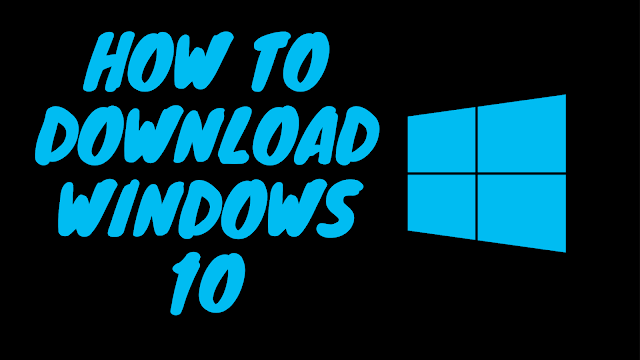
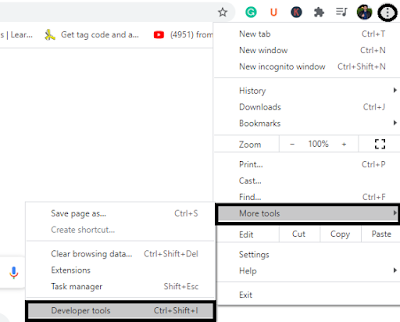
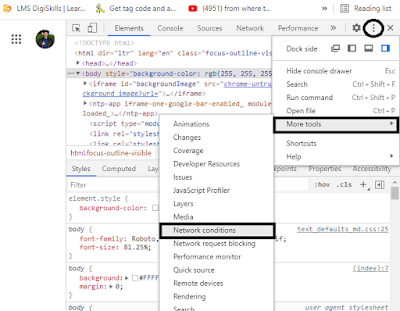
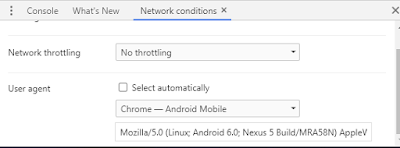

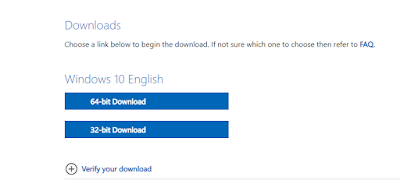
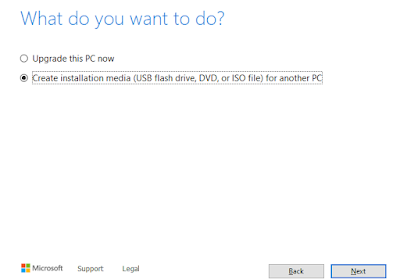
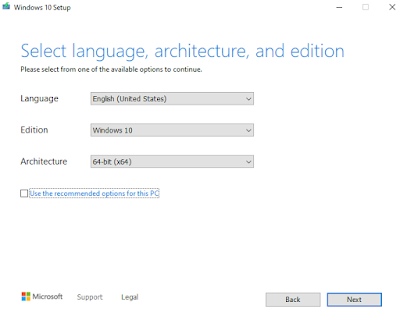
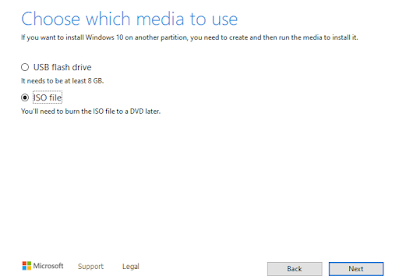
No comments:
Post a Comment
Let me know your thoughts